As Sri Lanka continues its digital-first journey, server security is no longer optional, it’s essential. From government portals and e-commerce stores to personal blogs and local businesses going online, Normally servers face constant threats like malware, brute-force login attempts, and unauthorized access. One proven way to strengthen Linux server Security is by using CSF Firewall, a powerful tool designed to protect against such attacks.
Unlike traditional firewalls, CSF Firewall offers intrusion detection, login failure tracking, and easy management via cPanel/WHM. In this guide, you’ll learn what CSF is, its key features, how to set it up, and best practices to keep your server secure.
💡 A Quick Note About CSF’s Future: The company that maintained CSF announced that it has been deprecated on August 31, 2025. The good news is that CSF has been released as an open-source project, which means the community can still continue to use and improve it. For now, CSF remains a very effective security solution, especially if you’re running cPanel/WHM. That said, it’s always a good idea to stay informed and consider potential alternatives for the future such as firewalld, UFW (Uncomplicated Firewall), or Fail2Ban for brute-force protection. Think of CSF as still being your reliable guard, but one you may eventually want to pair with or replace by newer tools down the road.
1. What is CSF Firewall?
ConfigServer Security & Firewall (CSF) is a security plugin designed for Linux servers. It’s especially popular among hosting providers and administrators using cPanel/WHM.
CSF improves security by:
- Blocking unauthorized access attempts.
- Detecting and preventing brute-force login attacks.
- Monitoring suspicious activity in real time.
- Allowing admins to whitelist/blacklist IPs and manage ports easily.
In short: CSF is more than just a firewall. It’s a complete security suite for Linux servers.
2. Key Features of CSF
CSF is packed with features that make it a powerful choice for server security:
- Advanced Firewall Protection
CSF leverages Linux’s built-in firewall capabilities to block malicious IPs, preventing unauthorized access to your server.
Example: If you host a local government portal or education site in Sri Lanka, CSF can prevent unauthorized users from probing your server through unused ports. - Login Failure Tracking
CSF monitors login attempts across services like SSH, FTP, and email. Multiple failed login attempts automatically trigger IP blocking, thwarting brute-force attacks.
Example: For an e-commerce website, CSF can block repeated login failures on the admin panel, safeguarding against potential fraud attempts. - Server Notifications
Receive real-time email alerts whenever suspicious activity occurs, such as repeated login failures or unusual traffic spikes.
Example: A digital agency managing client websites in Colombo can get instant alerts if a client’s website is under attack, allowing them to act fast. - IP Whitelisting and Blacklisting
Easily allow trusted IP addresses or block problematic ones using the CSF interface.
Example: If your office has a static IP address, you can whitelist it to ensure uninterrupted access to apps hosted with your provider, while still blacklisting known malicious IP ranges from other regions. - Integration with Control Panels
CSF integrates seamlessly with cPanel, WHM, and other hosting control panels, making management simple.
Example: Many Sri Lankan hosting providers use cPanel/WHM, so CSF fits right in without needing extra tools. - Customizable Security Levels
Tailor the firewall settings based on your server needs, from strict protection for sensitive environments to moderate settings for shared hosting.
Example: A university server storing student records might opt for stricter settings, while a small business running a company website may choose more balanced rules.
3. Installing and Accessing the CSF Plugin
Most hosting providers either pre-install CSF or allow installation via control panels. We have pre-installed CSF already in our control panels. However, here’s a general approach:
- Install CSF (if not pre-installed)
For servers with root access (e.g., VPS or dedicated hosting), you can install CSF manually via SSH:
1. Log in as root via SSH.
2. Run:
cd /usr/local/src
wget https://download.configserver.com/csf.tgz
tar -xzf csf.tgz
cd csf
sh install.sh - Access Your Control Panel
For cPanel/WHM: Navigate to plugins> ConfigServer security & Firewall.
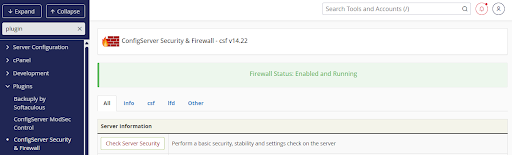
- Verify Installation
After installation, you should see the CSF dashboard with options to configure the firewall, view alerts, and manage IPs. - Enable CSF
CSF is often disabled by default. Use the “Enable” button in the dashboard to activate firewall protection.
4. Configuring CSF for Optimal Security
CSF comes with numerous settings. Here are the most essential ones:
A. Basic Firewall Management
- Enable/Disable Firewall: Turn the firewall on or off depending on maintenance or troubleshooting needs.
- Testing Mode: CSF provides a testing mode to ensure your configurations don’t accidentally block legitimate traffic.
B. Managing IP Addresses
- Whitelist Trusted IPs: Prevent your own IPs or trusted partners’ IPs from being blocked.
- Blacklist Suspicious IPs: Block known malicious IPs manually or automatically based on activity.
C. Login Failure Detection
- Configure the number of failed login attempts allowed before an IP is blocked.
- Monitor login failure reports to identify potential attack patterns.
D. Notifications and Alerts
- Set up email notifications for critical events such as repeated failed logins, port scans, or blocked IPs.
- This helps you respond quickly to potential threats.
E. Port and Service Control
- Specify which ports should remain open (e.g., HTTP, HTTPS, SSH).
- Close unnecessary ports to reduce attack surfaces.
5. Advanced CSF Features
For those managing multiple servers or requiring more stringent security, CSF offers advanced options:
- Country-Based Blocking: Restrict access from specific countries if attacks originate from certain regions.
- Process Tracking: Monitor running processes and detect unusual activity.
- Temporary Blocks: Automatically block IPs for a specific time after suspicious behavior.
- Custom Rules: Create custom firewall rules for specialized server requirements.
6. Best Practices for Using CSF
To maximize CSF effectiveness:
- Keep CSF Updated
Always update CSF to the latest version to patch vulnerabilities. - Monitor Logs Regularly
Check CSF logs to identify trends and detect potential threats early. - Combine with Other Security Measures
CSF works best alongside malware scanners, strong passwords, and secure server configurations. - Test Before Going Live
Especially after changing firewall rules, test configurations to ensure legitimate traffic is not blocked. - Educate Users
If managing multiple users, educate them about login practices and secure access.
7. Conclusion
The CSF Firewall is one of the most effective ways to secure your Linux server. From intrusion detection to brute-force prevention, it provides both beginner-friendly tools and advanced customization for experienced admins.
By properly configuring CSF and following security best practices, you’ll significantly reduce the chances of your server being compromised.
If you’re managing a Linux server with cPanel/WHM, installing and configuring CSF is a must for long-term security.